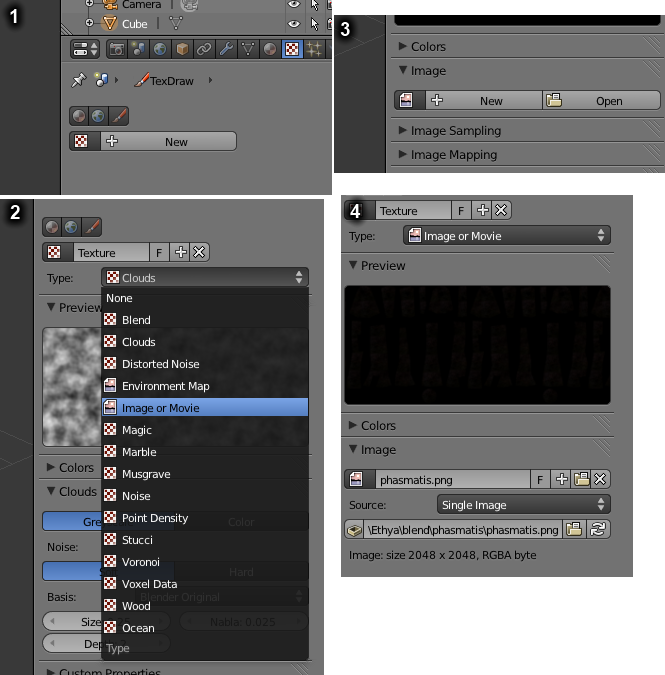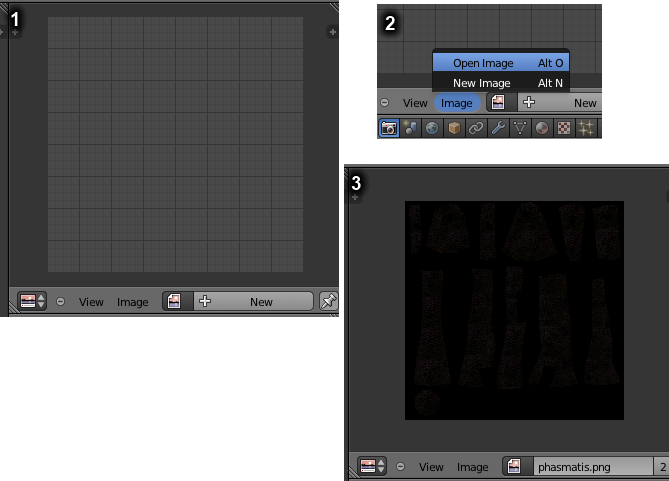(Extra link) |
(Updated) |
||
| Line 2: | Line 2: | ||
==Linking the texture== |
==Linking the texture== |
||
| − | # |
+ | #In the Properties window, open the Textures tab. |
| + | #Click new, and from the type dropdown box, choose Image or Movie. |
||
| − | #Head to the material buttons subscreen. |
||
| + | #Under the Image heading, click open and choose your texture. |
||
| − | #Add a new link to the object. |
||
| + | #You should now see something similar to this. |
||
| − | #Head to the texture buttons subscreen. |
||
| − | #Add a new texture |
||
| − | #Set the type to image. |
||
| − | #Load the image. |
||
[[File:Attaching_a_texture.png]] |
[[File:Attaching_a_texture.png]] |
||
==Proper previewing in blender== |
==Proper previewing in blender== |
||
To view the texture in Blender, you must use a different method that does '''not''' allow exporting with the texture linked, so both must be done if you wish to be able to see the texture in Blender and when exporting. |
To view the texture in Blender, you must use a different method that does '''not''' allow exporting with the texture linked, so both must be done if you wish to be able to see the texture in Blender and when exporting. |
||
| − | #Open |
+ | #Open a UV/Image Editor window, ensure your model is selected in edit mode first. |
| + | #From the menu, choose Image > Open Image and select your image file. |
||
| − | #Select the model. |
||
| + | #You should now see something similar to this. |
||
| − | #Choose Image > Open in the UV/image editor window and load your image. |
||
| − | #Go to the Buttons window > Shading > Material buttons |
||
| − | #Open the Map Input tab and set the input to UV. |
||
| − | #You can now see the texture on the model real time in the 3D view window when the draw type is set to textured. |
||
[[File:Previewing_textures_in_Blender.png]] |
[[File:Previewing_textures_in_Blender.png]] |
||
Latest revision as of 22:58, 17 April 2012
Textures are the 2D images placed on 3D models to give them their surface looks. For example, a simple cube model could be turned into a wooden box, or a man could have clothing designed for him. To apply the texture, the modeller must link the texture to the model. This page only applies to Blender.
Linking the texture[]
- In the Properties window, open the Textures tab.
- Click new, and from the type dropdown box, choose Image or Movie.
- Under the Image heading, click open and choose your texture.
- You should now see something similar to this.
Proper previewing in blender[]
To view the texture in Blender, you must use a different method that does not allow exporting with the texture linked, so both must be done if you wish to be able to see the texture in Blender and when exporting.
- Open a UV/Image Editor window, ensure your model is selected in edit mode first.
- From the menu, choose Image > Open Image and select your image file.
- You should now see something similar to this.