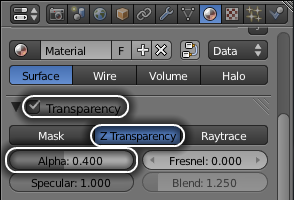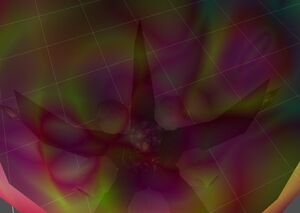Teamcolor in Glest is normally created by using transparency. You can toggle between transparency and teamcolor by making the model single or double sided respectively. However, this normally does not leave room for having partially transparent teamcolor. How to make transparent teamcolor will be explained on this page. First of all, you must note that the entire object will be partially transparent, so if you want part of the model transparent and part solid, they must be separate objects.
Turning on transparent teamcolor[]
To make a material partially transparent, in the materials tab of the properties window, check the transparency box and under Z transparency, adjust the alpha slider.
Active objects[]
The objects behind the transparent object can take priority over the other parts of a model, thus looking through a transparent part with a solid part behind it could end up seeing right through the solid part, as seen in this example here:
To fix this, the non-transparent object must be the active object. Even though all objects must be selected to export the G3D, the one that is either selected first if using either the ctrl + a or b + drag hotkeys or the one that is selected last if selecting all objects one by one with shift. This is distinguishable by a different color outline, as well as that object's name appearing in the bottom corner. By exporting with the solid part as the active object, it will take priority over the transparency and can be seen through the transparent objects as seen here: